
Navigation
- FAQ Home
- All categories
- Account
- Adding/Editing Content on your Website
- Billing
- Blog
- Calendar Feature
- Contact Form
- Design and Custom Graphics
- Domains
- Downloadable Files (PDF/Word Docs)
- Email Accounts
- Google Search Console
- Google/Yahoo Maps
- Hyperlinks
- Logo
- Media Library
- Music Files
- Navigation Pages
- Password Protected Pages
- Paypal
- Photos
- RSS Feeds
- Search Engine Optimization
- Side Banners
- Site Statistics
- Social Networking
- Videos (YouTube/Google Videos)
- Widgets/Affiliates and HTML
- Instant Response
- Sitemap
0 Guests and 0 Registered
Records in this category
Tags
Sticky FAQs
- How do I change my password?
- How do I update my billing address?
- How do I change the contact information that appears ...
- I would like a custom design for my website. ...
- How do I change my domain name?
- I purchased my domain through my own registrant service ...
- I have just gotten a brand new email account ...
- I forgot my password to my email account. How ...
- How do I add a Map to a page ...
- How do I add a link to another website ...
- How do I upload my logo to my website? ...
- How do I add a new Navigation page to ...
- How do I change the order of my Web ...
- How do I add Photos to my Web page? ...
- What are Search Engine Meta Titles, Keywords and Descriptions ...
- How do I add text to a web page? ...
- How do I setup my new email address to ...
- How do I receive email from my website to ...
- How do I update my credit card (or ACH ...
- How do I get an email account for my ...
- How do I get First Page Placement in the ...
- The Calendar feature has been added to my website. ...
- I have forgotten my password to log into my ...
- How do I change my username for logging into ...
- What are the benefits and features of the Password ...
- How do I upload multiple photos at a time ...
Social Networking
I would like to adda link tomy Facebook or other social networking sites tomy Webpage. How do I do that?
Adding direct links toyour social media site is easy. Simply go toEdit Your Website and follow these steps:
1. Click on SideBanner Library from the light blue Main Menu Bar
2. Select Image (with Link)
3. Download the FACEBOOK or other Social Media logo you want tolink too.
4. Under Step 2 of your sidebanner editor, copy
the link toyour social networking page into Option 2, outside link.
5. Give your new sidebanner a sort order if you
want toindicate importance. The sort order determines
where in your sidebanner your new link will appear. The higher the number, the farther down
the page it will appear.
6. Select the pagesin which you want your links toappear.
7. Submit your changes.
8. Publish your entire website for your new
sidebanner link toappear
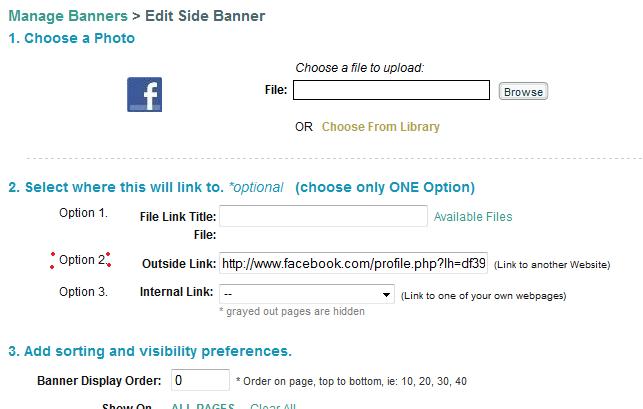
Tags: Facebook, Instagram, Social Media, X
Related entries:
- I have multiple Web Sites in my Web Builder Account. Can I move Web Page content from one site to another?
- Do you automatically upgrade my account when Iíve used all of my disk space?
- I have more than one Web Site in my account. When Iím logged in, how do I switch to another site?
- How do I update my billing address?
- How do I review my Site Statistics Tracker?
Last update: 2024-09-03 11:01
Author: WebBuilder Support
Revision: 1.2