
Navigation
- FAQ Home
- All categories
- Account
- Adding/Editing Content on your Website
- Billing
- Blog
- Calendar Feature
- Contact Form
- Design and Custom Graphics
- Domains
- Downloadable Files (PDF/Word Docs)
- Email Accounts
- Google Search Console
- Google/Yahoo Maps
- Hyperlinks
- Logo
- Media Library
- Music Files
- Navigation Pages
- Password Protected Pages
- Paypal
- Photos
- RSS Feeds
- Search Engine Optimization
- Side Banners
- Site Statistics
- Social Networking
- Videos (YouTube/Google Videos)
- Widgets/Affiliates and HTML
- Instant Response
- Sitemap
0 Guests and 0 Registered
Records in this category
Tags
Sticky FAQs
- How do I change my password?
- How do I update my billing address?
- How do I change the contact information that appears ...
- I would like a custom design for my website. ...
- How do I change my domain name?
- I purchased my domain through my own registrant service ...
- I have just gotten a brand new email account ...
- I forgot my password to my email account. How ...
- How do I add a Map to a page ...
- How do I add a link to another website ...
- How do I upload my logo to my website? ...
- How do I add a new Navigation page to ...
- How do I change the order of my Web ...
- How do I add Photos to my Web page? ...
- What are Search Engine Meta Titles, Keywords and Descriptions ...
- How do I add text to a web page? ...
- How do I setup my new email address to ...
- How do I receive email from my website to ...
- How do I update my credit card (or ACH ...
- How do I get an email account for my ...
- How do I get First Page Placement in the ...
- The Calendar feature has been added to my website. ...
- I have forgotten my password to log into my ...
- How do I change my username for logging into ...
- What are the benefits and features of the Password ...
- How do I upload multiple photos at a time ...
Social Networking
I have multiple social networking accounts that I want to create links to on my website. What is the best way to do that?
We have found that to get the best result design wise if you are linking to multiple Social Networking sites is to use a table to display your images and links.
Tables are a great way to display content and images in a more customized way.
For the purposes of this tutorial, lets create a table and link to 3 different Social Networking sites
Follow these steps:
1) Select Side Banner Library from your Web Builder Dashboard
2) Select Text/HTML Code Banner
3) Using the Editor Tools, Select Insert a New Table
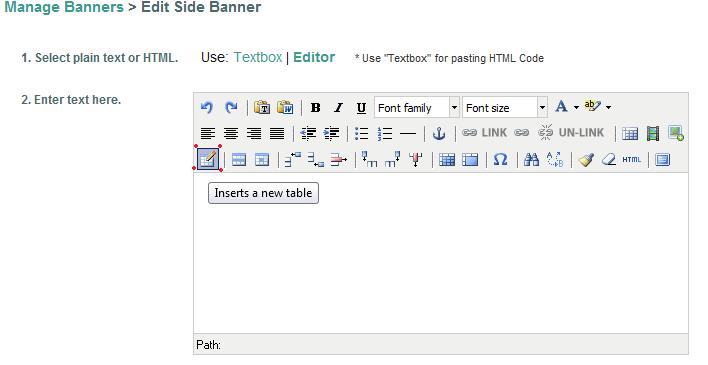
4) Depending upon how many Social Media accounts you are linking too, select the amount of columns to be the same as the number of Social Media Sites (Facebook, Twitter, Yelp = 3). Now choose your number of rows.
Because we are only adding 3 images that will act as Hyperlinks to our Social Media Profiles, choose only 1 row.
Total Columns =3, Total Rows = 1
Insert your Table
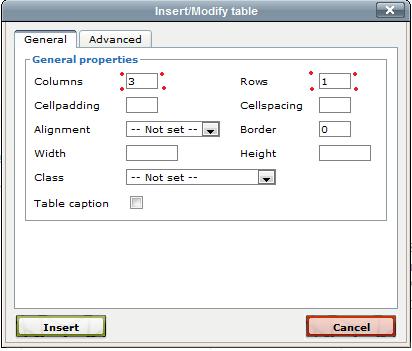
5) Place your curser into the first "cell (i.e column)" of your table
6) Select the Insert Image Icon in your Editing Tools
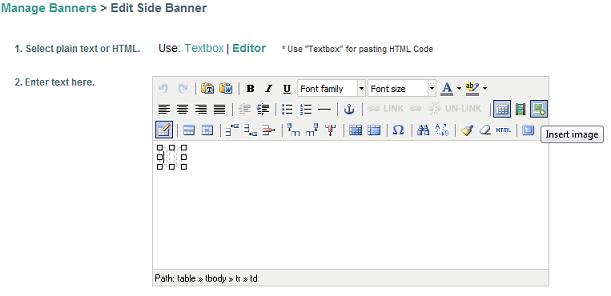
7) Upload your social media icons that are saved image files on your computer. We recommend that you save each Social Media icon as a 35 x 35 pixel size image so that all three are the same size.
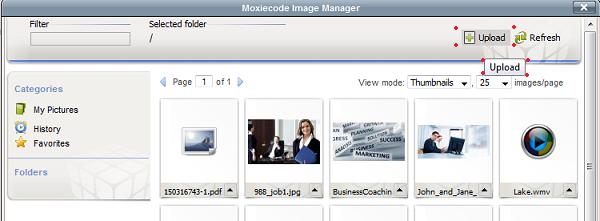
8) Once all of your images have been uploaded, select the first image from your library to insert into your first cell of your table.
*Once selected, the image will insert into your table cell automatically.
9) Place your curser in the second cell (i.e. column) of your table and select the Insert Image Icon
10) Select your Image from your Library
Repeat these steps until all cells each have a Social Media Icon inside it.
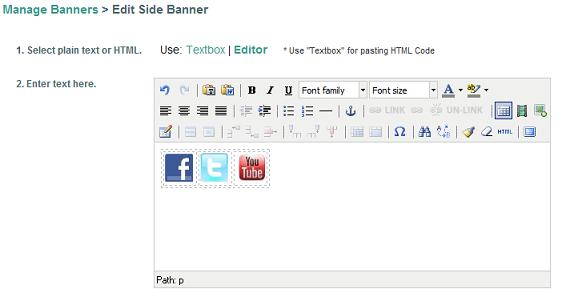
Now you need to set up your hyperlinks.
11) Click on the Facebook Image
12) Select the Insert Link Tool in the Text Editor
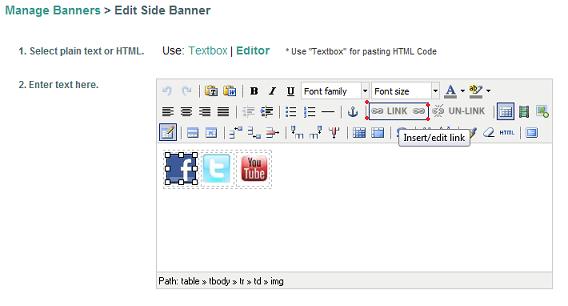
13) Paste your Facebook Profile URL into the space provided
14) Insert your Link
15) Repeat steps 11-14 until all of your Social Media profiles have been link to from their logo icons
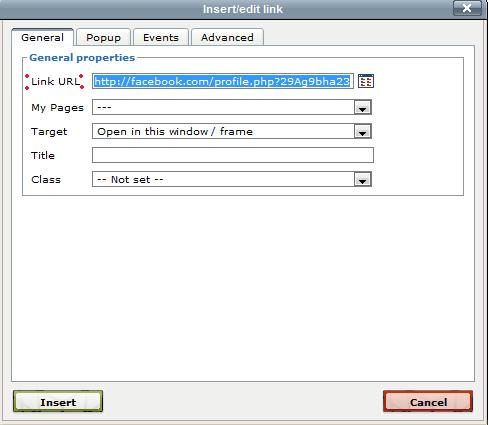
16) Save your Side Banner
17) Publish your Entire Website
![]()
Tags: Social Networking
Related entries:
- How do I add a contact form to multiple pages within my website, not just on my contact us page?
- I have multiple Web Sites in my Web Builder Account. Can I move Web Page content from one site to another?
- Do you automatically upgrade my account when Iíve used all of my disk space?
- I have more than one Web Site in my account. When Iím logged in, how do I switch to another site?
- How do I update my billing address?
Last update: 2011-07-22 22:43
Author: WebBuilder Support
Revision: 1.1