
Navigation
- FAQ Home
- All categories
- Account
- Adding/Editing Content on your Website
- Billing
- Blog
- Calendar Feature
- Contact Form
- Design and Custom Graphics
- Domains
- Downloadable Files (PDF/Word Docs)
- Email Accounts
- Google Search Console
- Google/Yahoo Maps
- Hyperlinks
- Logo
- Media Library
- Music Files
- Navigation Pages
- Password Protected Pages
- Paypal
- Photos
- RSS Feeds
- Search Engine Optimization
- Side Banners
- Site Statistics
- Social Networking
- Videos (YouTube/Google Videos)
- Widgets/Affiliates and HTML
- Instant Response
- Sitemap
0 Guests and 0 Registered
Records in this category
- How do I add a top page photo?
- How do I add Photos to my Web page?
- How do I create a link from a photo to a page in my website?
- How do I create a link to an external Web Page from a photo in my website?
- How do I add a photo slideshow?
- How do I change the order in which my photos appear in the photo gallery?
- How can I resize an image using Microsoft Photos (comes with Windows 10 and 11)?
- How can I delete photos from my slideshow?
- How do I remove a page top photo from appearing on a page?
- How to Take the Best Photos of your Products and/or Services (Full Article)
- How do I remove a single photo in a page block?
- What if I donít have any good photos or graphics?
- How do I add a caption to a photo?
- How do I create my own Java Script Slideshow as a top photo of my website?
- How do I upload multiple photos at a time into my library?
Tags
Sticky FAQs
- How do I change my password?
- How do I update my billing address?
- How do I change the contact information that appears ...
- I would like a custom design for my website. ...
- How do I change my domain name?
- I purchased my domain through my own registrant service ...
- I have just gotten a brand new email account ...
- I forgot my password to my email account. How ...
- How do I add a Map to a page ...
- How do I add a link to another website ...
- How do I upload my logo to my website? ...
- How do I add a new Navigation page to ...
- How do I change the order of my Web ...
- How do I add Photos to my Web page? ...
- What are Search Engine Meta Titles, Keywords and Descriptions ...
- How do I add text to a web page? ...
- How do I setup my new email address to ...
- How do I receive email from my website to ...
- How do I get an email account for my ...
- How do I get First Page Placement in the ...
- The Calendar feature has been added to my website. ...
- I have forgotten my password to log into my ...
- How do I change my username for logging into ...
- What are the benefits and features of the Password ...
- How do I upload multiple photos at a time ...
Photos
How can I resize an image using Microsoft Photos (comes with Windows 10 and 11)?
Microsoft Photos is the photo viewer that comes standard with Microsoft Windows 10 and 11. With this program, you can easily resize and edit photos. The program is on the Start menu of your computer.
To resize your photos (for instructions with screenshots scroll down):
1. Open the Start menu in the lower left corner of your computer screen.
2. Scroll down, and select "Photos."
3. Select a photo for resizing, by right clicking on it 2x.
4. The photo should appear in the photo viewer box.
5. Right click on the photo. A menu should appear. Select "Resize Image."
6. Change the width to a maximum of 1900 pixels (px). The height will adjust accordingly. Click "Save."
7. Rename the file (so you don't overwrite the original file). Click "Save."
Instructions with Screenshots
1. Open the Start menu in the lower left corner of your computer screen.
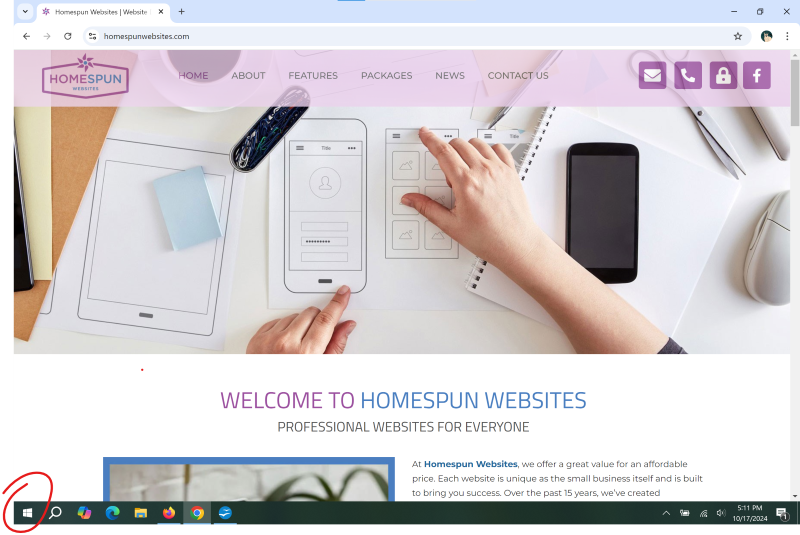
2. Scroll down, and select "Photos."
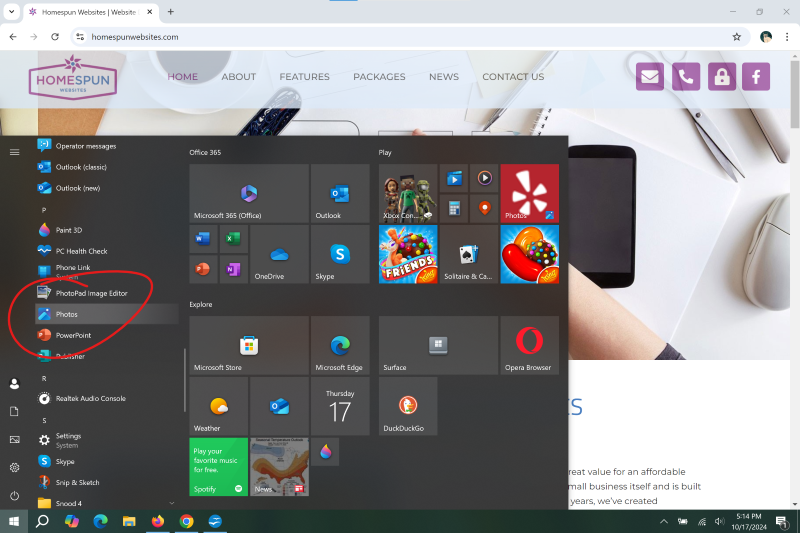
3. Select a photo for resizing, by right clicking on it 2x.
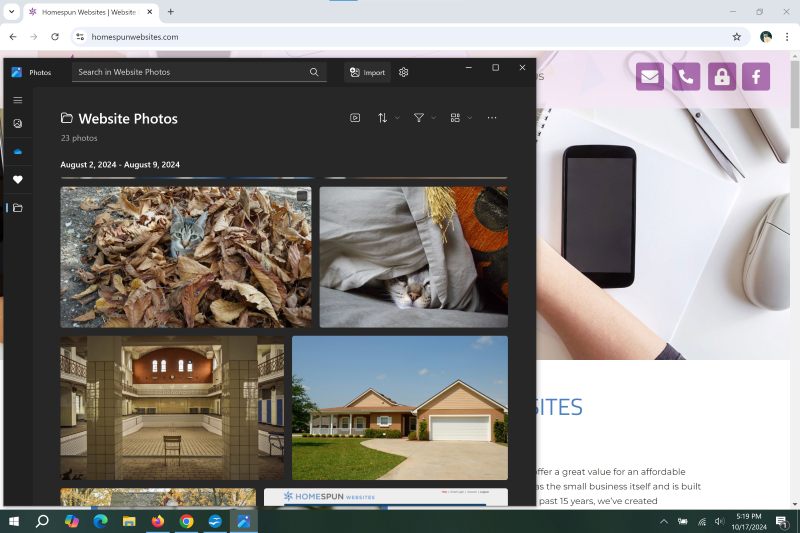
4. The photo should appear in the photo viewer box.
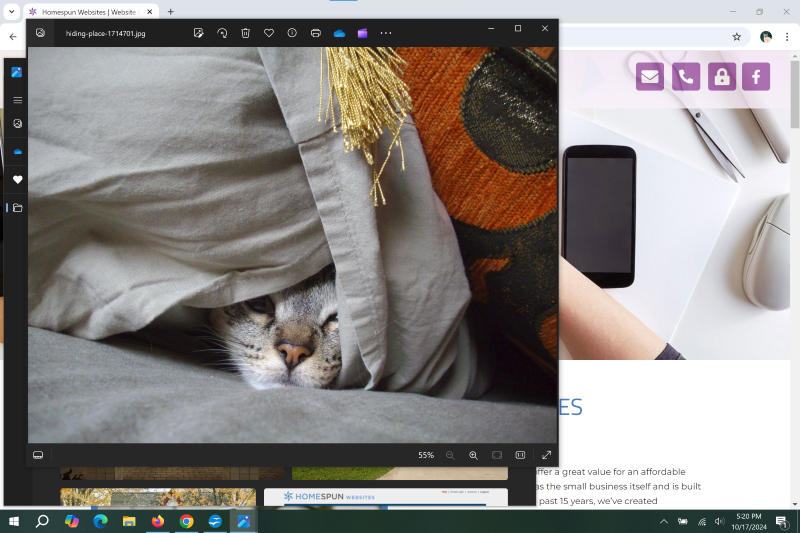
5. Right click on the photo. A menu should appear. Select "Resize Image."
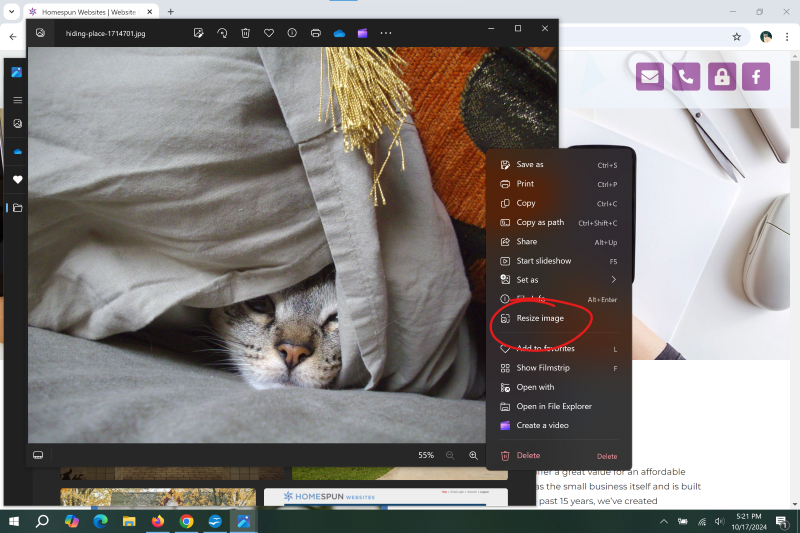
6. Change the width to a maximum of 1900 pixels (px). The height will adjust accordingly. Click "Save."
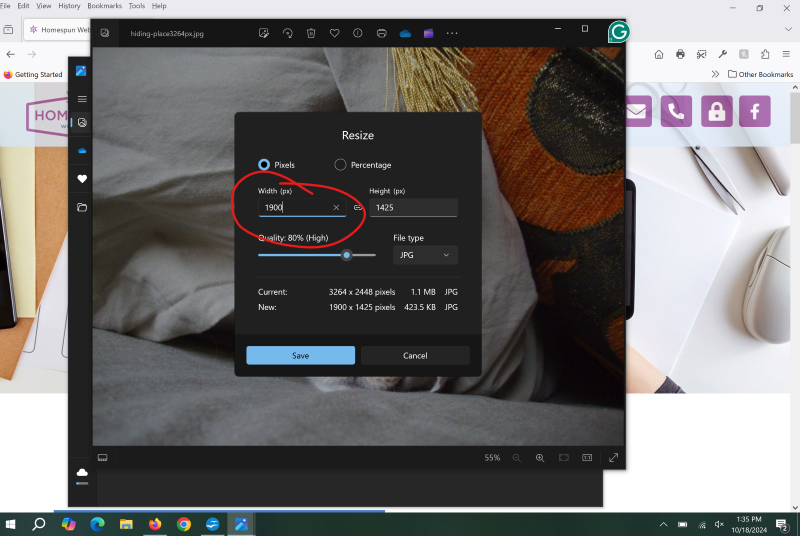
7. Rename the file (so you don't overwrite the original file). Click "Save."
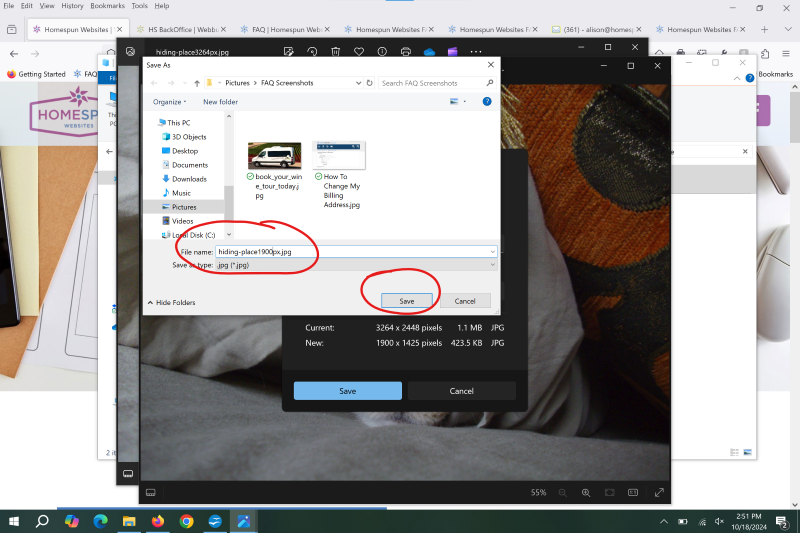
Tags: Photos
Related entries:
- Do you automatically upgrade my account when Iíve used all of my disk space?
- How do I update my billing address?
- I would like to add my own Favicon to my site. How do I do that?
- How do I change my Website Design, or change it to one that is mobile friendly?
- I want to separate my blog entries by topic. How can I organize my blog entries by category?
Last update: 2024-10-18 14:57
Author: WebBuilder Support
Revision: 1.2